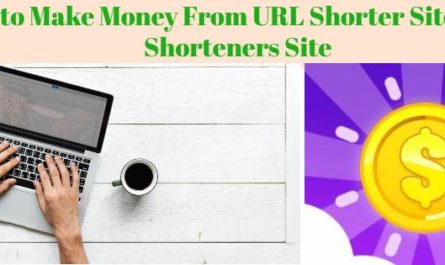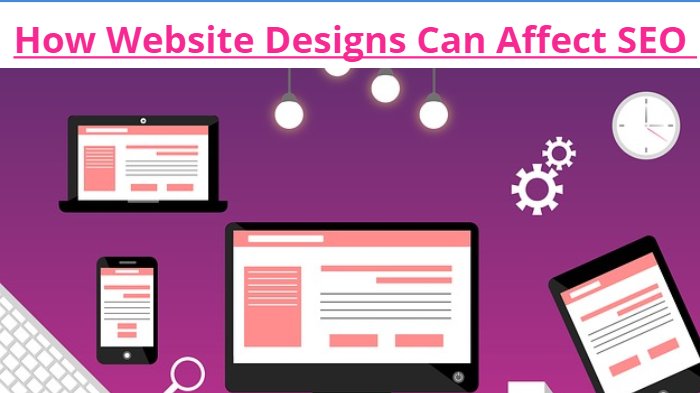How to rotate YouTube video
Hello friends, welcome to our post, today I am going to tell you about some hidden settings of YouTube, which is going to be very useful for you, if you have a YouTube channel and If you are a tuber, or you want to be, then you may face the problem of rotating your video after uploading too many times, so today I have brought the best solution for you in this post. So read this post completely and learn how to rotate YouTube video.
So let’s know about methods by which you can able to rotate the videos uploaded to the YouTube channel in easy steps.
If you do not know how to rotate YouTube video, then I will tell you that all the settings of the YouTube channel are in YouTube creator where you can do all the settings of the YouTube channel, here you can upload videos and in videos You can able to use many features like editing, creating a thumbnail, uploading, audio setting, comments setting.
So let’s know how to rotate YouTube videos, by which you can easily rotate your video just by following simple steps.
How to rotate YouTube video Method-1
How to rotate YouTube video after uploading on YouTube by YouTube video Editor.
1. So first you have to log in to your YouTube channel then go to Creator Classic.
2. After this, click on Video Manager (YouTube Video Manager).
3. You will see an option for YouTube enhancements.
4. Then you have to right-click the “Trim” button and click on the “Inspect” button. You can use the short-key Ctrl-Shift to open the setting for this.
5. As soon as you do the above steps, you will see some settings box on the downside of the browser, there you will see an element selected which will be “True”.
6. To edit it you have to double click it.
7. Now you just have to delete the “True” section and then press enter key.
8. Just after doing all the above steps, you will be able to see the buttons to rotate near the video.
To understand this process easier, I have made a video for you, in which I have explained step by step how to rotate a video from YouTube very easily, watch and write us about the following video.
After using all the steps mentioned above, you will see Rotate Button, However, this setting is working smoothly even in the new version of YouTube.
The disadvantage of YouTube Video Editor
YouTube Video Editor is not the perfect way to rotate videos. Below are its drawbacks of it.
- You can able to use only basic features but can’t go for advanced functions to edit it better.
- You have to edit it online and in between editing the video you need to refresh the page continuously and it also consumes lots of time.
- You need a proper internet connection without it you can’t able to edit video. The problem occurs when you don’t save your work or the Internet stops suddenly.
How to rotate YouTube video Method-2
Learn Alternate ways of how to rotate YouTube videos by Advanced Video Editors.
The best way to rotate the video and make necessary changes before uploading it on YouTube but if you have downloaded the video then you can use video editing software to make any changes.
You can use Windows Movie Maker, Sony Vegas Movie Studio, Adobe premiere and wondershare, filmora. This software is used not only for rotating videos but you will be able to make any changes to make the video better.
1. Windows Movie Maker
You need Windows movie maker software installed on the computer. You can use it freely and rotate videos and also there were many features like merging videos, mirror, flip videos, reverse videos. If you want to learn about it in detail then watch the below video
Windows Moviemaker steps to rotate video
- First import the video that you want to edit
- Click on videos and select the video which you want to rotate then in the toolbar click on rotate
- When you set the angel save the video.
2. Sony vegas Movie studio
Sony Vegas Movie studio only works on a computer you can’t able to use it on any other device. Let’s describe the steps to use it.
- Find the square box on the video which is at its end. Just click on it.
- Popup will appear and now you can able to see the slider bar.
- There will be the option of rotation, position, and keyframe inter on the slider bar
- Under rotation, you can select an angle to rotate the video. Once you select the angle press enter
Find the below video for more details
3. Adobe premiere: Professional software to rotate video
Adobe Premiere is one of the best video editing software and its timeline-based software. It is also available in Adobe creative cloud. Now let’s discuss the steps to use it.
- Open the Adobe Premier
- Start or open the new project
- Import video which you want to edit
- Now drag the video to the timeline
- You can access different effects and control lab
- Under the Motion option, you will find the option of rotation
- Select the angel and rotate your video
Find the below video for complete details.
Wondershare filmora is also one of the best video editors. Used by many YouTubers. You can able to use it in both Windows and Mac systems. It has some advanced features like PIP, Green screen, and Audio mixing and you will find different effects for sports, games, music and many more to look your video very attractive.
Steps to rotate videos on Filmora
- Import the video you need to edit
- Double click the video on the timeline to rotate the video
- You will see one bar appears in which you will find the rotation option
- There will be four angels 90 degrees, 180 degrees, and 270 degrees.
- Export your Edited video
Find below the video for a better understanding.
Conclusion
We have described all the options of how to rotate YouTube videos and in my suggestion for beginners go for filmora, windows movie maker, and for professional and advanced features go for Adobe premiere and sony vegas If you still having any problems in doing this setting or if you have any question please be free to write us.
You can also Read