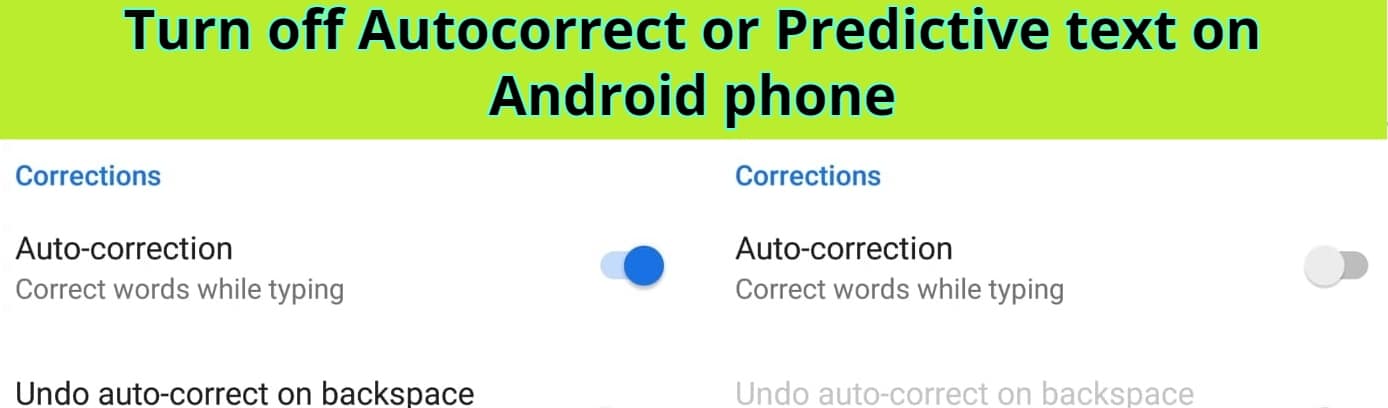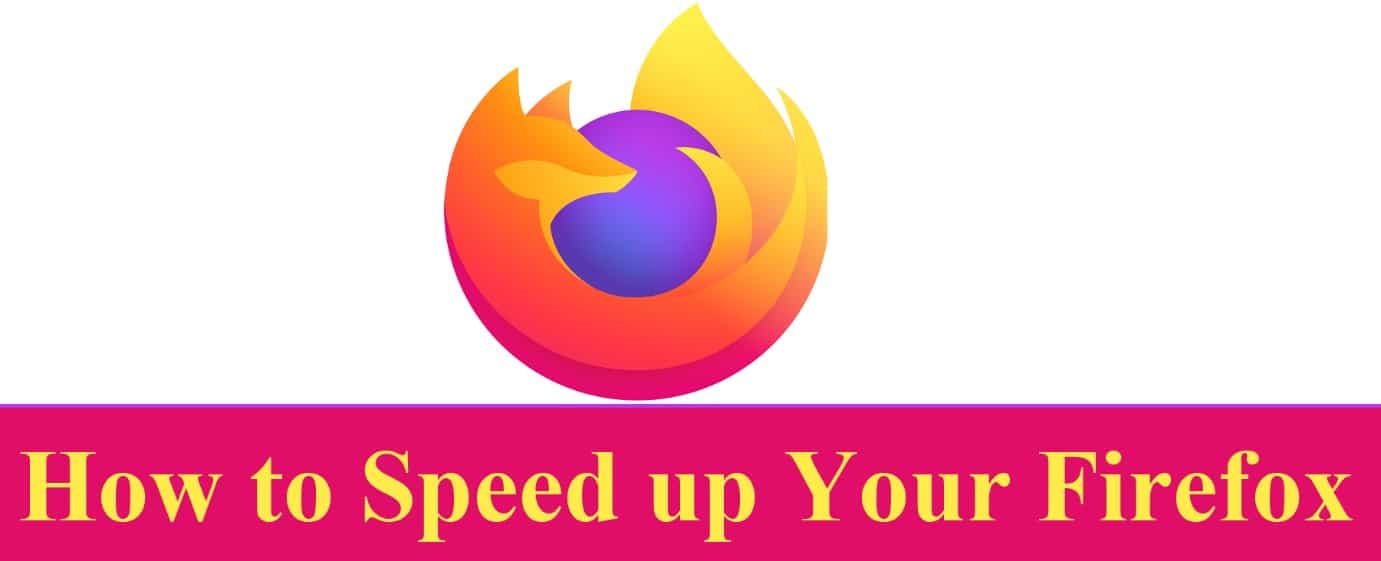Turn off Autocorrect or Predictive text on the Android phone
The autocorrect feature comes by default enabled with a new Android device. It’s a keyboard setting that checks what you are typing and corrects it automatically.
The Autocorrect feature corrects your typing, Capitalization errors, and also corrects misspelled words. It also adds symbols and inserts text. Well, all this sounds good and it’s very useful for some people but for some it’s very irritating because this feature when you already know what to type and what is the correct spelling it will automatically add words which you don’t want and every time you need to correct it and some time you type any long message in hurry you will find many problems after completing it and if you have sent that message some time it’s very embarrassing. So, it’s better to disable the feature and get control of your typing.
Most Android users use Native Android Gboard and its a very easy setting to disable this Feature
Follow the below simple steps to disable Autocorrect Feature:
- Open the Settings on your Android phone

2. Scroll down and open the Additional setting then click on the Languages and Input option and open the Virtual keyboard option

3. Now, here you will find all your installed keyboards. Click on the default Android keyboard Gboard.

4. When you open the settings menu of the Gboard Android keyboard you will find the Text correction option open.

5. Just need to slide off the toggle next to Auto-correction.

Note: Disabling the Autocorrect Feature setting in any other keyboard app on Android may be a different little bit.
FAQ:
Why you should turn off AutoCorrect?
Autocorrect can make messages , so if you’re one of those people who always want to hide their texts out of pure embarrassment, you might consider turning off the feature. It’s a quick and easy process to end the frustration.
You may also like to Read…
Google search dark mode is finally available for desktop users…