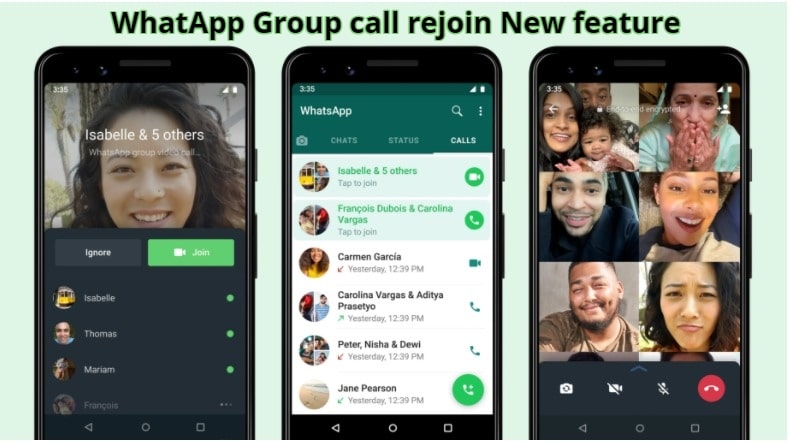WhatsApp Voice Typing: New way to send messages
WhatsApp voice typing uses Google Assistant you need to ask it to send messages on WhatsApp. Sending messages on WhatsApp are not always fun but, in some case, you must reply to messages and you were busy with some other work and you don’t want to type the messages here we explain how you can solve this problem.
WhatsApp voice typing enabled users to send messages in the bunch and without any typing work and all of these are possible with the help of digital assistants. All you need to ask the virtual assistant for your desired message to send it to WhatsApp and it will be sent without any typing just work on your voice command. Android users can use Google Assistant to send messages and iOS users can send WhatsApp messages using Siri.
You know how useful when you were busy with some other work and but you also need to reply to messages just by your voice command and it’s not just this only you can also command a digital assistant to read your messages but this will work only if you give certain permission like access your notification and digital assistant accomplish this work also.
While changing this setting Google shows the message “to hear your messages, calendar events, and other important info, give the Google app access to your notifications.” But you may worry to enable this setting but you can change this setting anytime all you need go notification in the setting and disable permission to access notifications for google
WhatsApp Voice typing and Google Assistant setting everything you need to know about how to send messages without typing read all the steps carefully.
WhatsApp Voice typing and Google Assistant setting:
How do I start voice typing on WhatsApp?
Step 1: First of all, you need Google Assistant Application on your phone and after installing try to ask “Hey Google” or “Ok Google” you can activate Google Assistant by touching and holding the home button.
Step 2: After Activating Google Assistant, it will start responding to your commands. Now you can ask it to send a WhatsApp message to a particular “Contact name” and it will be typed and send a message to that particular contact.
Step 3: Google Assistant asks you what you want to text message to that particular contact
Step 4: After typing the message virtual assistant will show the message and it will say that message is now ready to send, now once you say “Okay, send it” that message will start to process to deliver that message, second time the assistant might be directly sent the message
You May also like to Read…
How to Recover Deleted WhatsApp messages:2021