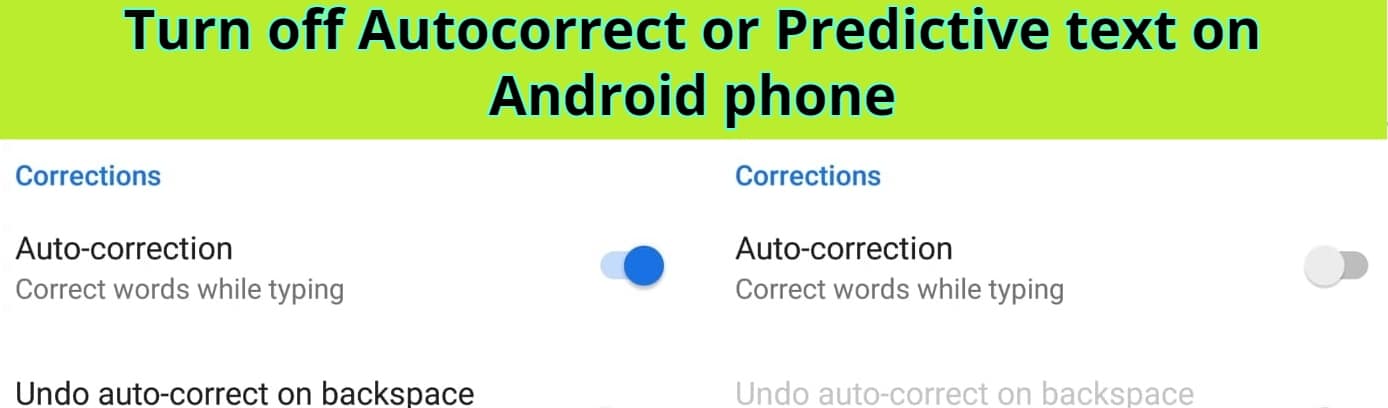Log out of Gmail or Google Account Remotely
Google Account is one of the most important things in today’s digital world and almost all users face a problem like forgetting to log out of their Gmail or Google account from other devices that they were not using regularly, You know how serious is this if someone has your account access without your knowledge They might get access of all your documents and data. You may think that closing the browser and restarting the system or phone logs out you from your Gmail account but it’s not true.
Everyone forgets mistakenly to log out from their email account, but don’t worry below are the steps to follow in this situation to protect your Gmail account.
Follow the below steps to remotely log out of your Gmail or Google account:
Step 1: Open your Gmail account on the browser or your mobile and click the Gmail profile icon to the right corner of your mobile screen in the Gmail App now click “Manage your Google Account” or you will find the same option on the smartphones setting and need to click on Google.
Step 2: After you click on “Manage your Google Account,” it will open the “Google Account” page. You will find options like Home, Personal info, Security, and more.
Step 3: Go to “Security” by swiping right on the page.
Step 4: By Scrolling down you will find the “Your devices” section and then click on “Manage Devices.” Here, you will see all the lists of currently signed devices in your Google or Gmail account.
Step 5: You can now figure out which unknown device has access to your account, Here you can remotely revoke access by just clicking on the three-dotted icon > Sign out. It will warn again and ask whether you want to sign out or not, so any user unknowingly clicks the sign-out button.
It will not immediately sign out but if you double click on the “Sign out” button, Google may display a warning message saying “But some apps might still have access due to third-party apps access enabled to your Google Account, and by enabling this setting third-party app is installed on this device apps might behave access your account.
You may think that when you sign out from your Google account then why do these apps get access when you install apps it will ask for third-party permission and it will be signed in by your Google account so when you sign out from your Gmail account it doesn’t mean that you logged out from these apps also so,
it advised that when you change your old phone to new device make sure you signed out from all other apps also. Google Says “When you give a third-party access to your Google Account, they may be able to read, edit, delete, or share sensitive, private info. Before you give a third-party access to your Google Account, you should read the privacy policy and security disclosures for the third-party app or service to learn how they use your data and how they keep it safe.
Google also sends you notifications when you make any changes in the security section. When you are making any changes in “Manage Devices” Google notifies you to check the recent security activity. Just check whether you have made any changes or any other trying to access your account, If it finds any fishy activity then immediately secure your account by changing your Google account password.
Google Guidelines:
https://support.google.com/accounts?p=signin_privatebrowsing&hl=en-US
You may also like to Read